Integrating & Testing
Integration
- Open Unity and go to
Edit/Project Settings/LCK.- Add
Tracking ID(provided on the Developer Portal) andGame Name.
- Add
- Open
Player/Other Settings- Android
- Set
Minimum API Levelto29or above. - Set
Target ArchitecturestoARM64.
- Set
- Android
- Go to
Packages/LIV Creator Kit/Runtime/Prefabs - Drag the
LCK Service Helperprefab into your scene. - Navigate to the
Tabletsfolder and add theLCK Tabletprefab that matches your interaction framework and input style, or useBase LCK Tabletto set up your own input system. - Add
LCK Tabletlayer to your project layers. - Configure tablet input:
- Direct Touch
- Ensure your hand colliders have the tag
Hand(or whatever tag you specified inProject Settings/LCK/Trigger Enter Tag) - Ensure that the
Raycast Maskfor theRay Interactorincludes bothDefaultandUIlayers.
- Ensure your hand colliders have the tag
- Direct Touch
Build & Test
- Switch to Android platform (if building for Quest).
- Build and install the app on your device.
In-headset:
- Grab the tablet.
- Tap Record.
- Switch between selfie, first-person, and third-person views.
- Tap Stop to save the recording.
If you're using direct touch interactions, ensure that the tag on your hand trigger collider objects matches the tag in the LCK Project Settings (by default this is set to "Hand").
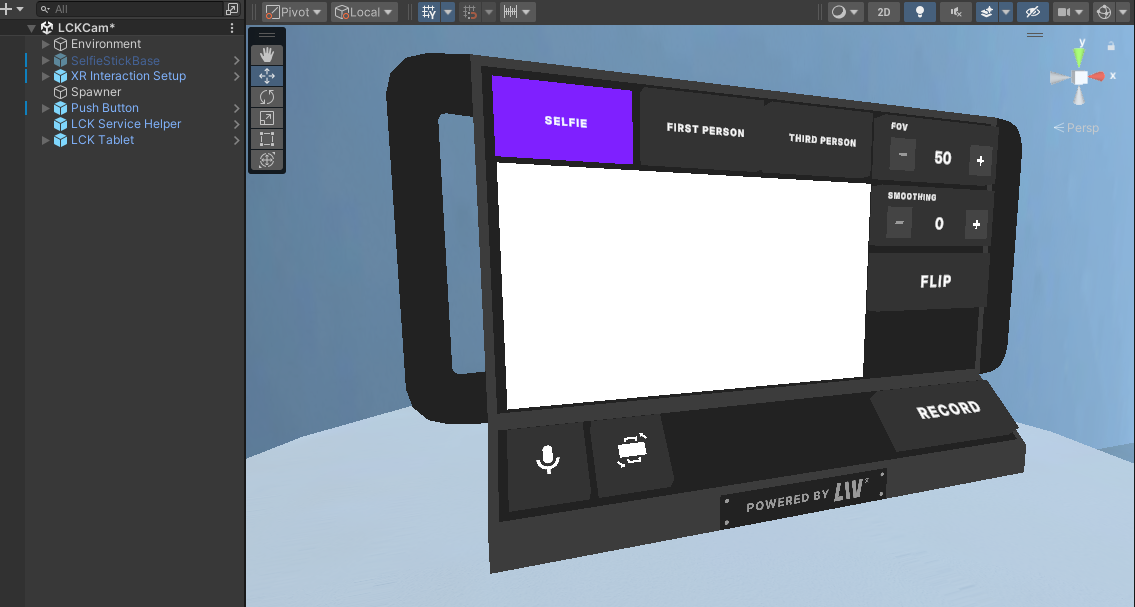
- Create "LCK Tablet" layer to allow tablet meshes to be correctly excluded for certain camera modes, as required by the LCK Camera Controller Script.
